
New Year New Release!
By Austin Thelen, 3 months agoWe have a bunch of new updates we have been working on for a while that we are excited to get out to you! As always, thank you to all of our amazing customers who provide feedback and feature requests! We get many fantastic requests a day - if we have not built your feature request yet, don't worry - we are still working on more updates! If you have questions about this release or would like to make any suggestions, please reach out to us at support@pawpartner.com.
Feeding And Medical Report Updates
We have updated our feeding and medical reports so you can add notes to a feeding or medication entry. You can also easily update feeding and medical instructions directly from the feeding and medical report! We have also added "Not Needed" as a medical entry for "As Needed" medications that are not needed at this time.

Update When Sending A Message To A Customer With No Email Address
We have added a new alert for when you are trying to send a message to a customer with no email address. If you attempt to message a customer with no email address you will now see the warning message below. This is to let you know that the customer has a missing or bouncing email on file - you may want to call the customer if you have important information to relay to them.

Updates To Grooming And Training Today Screen
We have added a "Status" selector to both the groomer and trainer "Today" screen. This will allow you to filter and see all reservations from a specific status. We have also added the ability to view previously uploaded grooming images in the groomer "Today" screen.

Warning Message Added When Scheduling Groom/Training Reservations Outside Staff's Scheduled Hours
This was added for situations when Staff are making a reservation for a groomer or trainer through the grooming/training calendar. If you are adding a reservation outside the normal scheduled hours for the groomer/trainer you will now see this message alerting the staff to the situation.
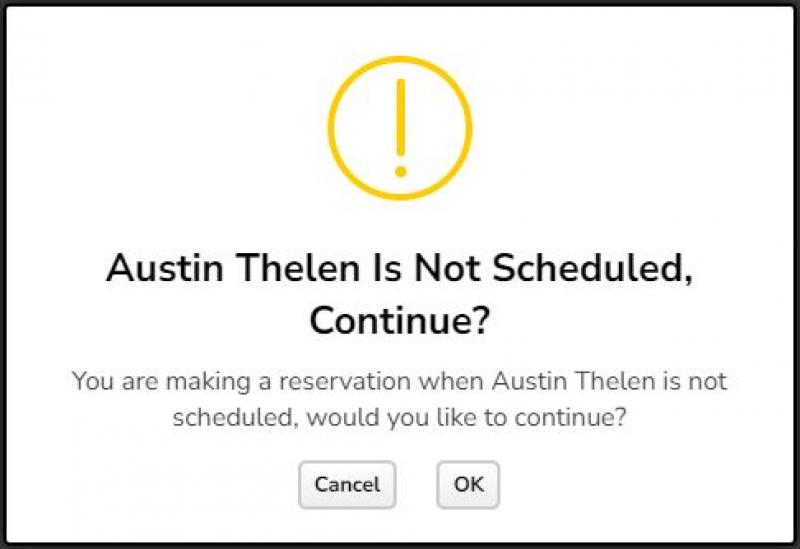
Setting Added For Text Message To Text "Waitlist Reservation Is Confirmed"
If you have our Twilio text messaging integration, you have the option to choose what actions will send an automated message to your customers. To access this area click "Settings" -> "Messaging" -> "Boarding/Daycare/Grooming/Training". You can now select "Waitlist Reservation is Confirmed". Since you have 700 messages included with your standard plan, you now have the ability to not text all confirmed reservations and can now ONLY send waitlist reservations which gets confirmed if you prefer that option.

Report Card Update
We have added the ability for you to work on a report card and then at a later time update the customer once you are finished. When you are ready to send it to the customer just select "Notify customer" and then "Update".

Add On Settings Updates
We are really excited to add these updates for our add ons. To change any of your existing add ons with these new options, click "Settings" -> "Pricing" -> "Add Ons" then find the Add On you would like to edit and click "..." -> "Modify".
You can now limit add ons to only be booked specific days of the week. This is very useful if you have grooming add ons for a boarding reservation but your groomer only works specific days of the week.
You can also now limit the frequency of the add ons to whatever frequency you would like. This would be helpful if you only want exit baths scheduled on the "last day".
You can also now limit the max amount of this add on to be booked on one day. If you only want to allow a customer to book 2 walks a day, you can now do that!


New Release 8/15!
By Austin Thelen, 8 months agoToday we are updating a new release that we have been working on for a while. We are excited to get some of these new features out! Thank you to everyone for your feedback and we are continually working on more features everyday!
Blocking a Customer From Messaging You
Previously you were able to block a customer from making a reservation with you. We have added the ability for you to also block customers from messaging you. When they are blocked, they will not be alerted that they are blocked, but the "Send Message" icon will be hidden from their home screen which will prevent them from messaging you. To block a customer from messaging you access the owner card by clicking on the profile icon of the customer. In the "Info" tab scroll to the bottom and you will see a "Block Message" check box. Once selected and saved, that will block the customer from sending you messages.
New Staff Permission Settings
We have added a few new staff permission settings. We added the ability for business owners to restrict their managers from modifying their own timeclock hours. We have also added the ability to restrict staff from changing anything at checkout. This will prevent staff from adding discounts that owners would prefer them not to add. To enable/modify these settings, click "Staffing" then "Members" then "..." next to the staff member you would like to change the settings for and select which permission settings you would like, and then save changes.
New Minimum and Maximum Duration for Groom/Training Hard Start Times
We have added the ability for you to accept certain grooming/training appointments for certain hard start times. This is particularly useful for groomers who want to take certain services at specific times. For example "I want to take only small dogs at 930 AM" or "I want to take 4 nail trim appointments at 2 PM". The set up for this can be complicated based on your businesses' settings. Please contact Support@pawpartner.com and we can make sure that you are set up according top your preferences!
No Show Reservations Can Now Deduct Package Credits
When you click "No Show" when a customer does not show up for a reservation, a modal window will appear and you are able to deduct a package credit from their package if they have one.
New Package Setting to Only Show to Customers When They Make a Reservation
You are now able to restrict selling packages in the "Packages" icon in your customers "Home" page. This will only present the package to be purchased when the customer is actually making a reservation. This is particularly useful for trainers who don't want customers buying group training class packages unless they are making a reservation for the class. To enable this click "Settings" then click "Pricing" then "Packages" then find the package you want to modify and click "..." then "Modify". From here if you select "Reservation Create Only", this will enable this restriction and customers will no longer be able to buy this package if they aren't in the process of making a reservation.
New Facebook and Google Ad Conversion Tracking
We have added the ability for you to add conversion tracking for your Facebook and Google ads. You will need to have your " Google Analytics ID" and/or your "Meta Pixel ID". Then go to "Settings" then "Integration" and scroll to the bottom of the screen and input those into the correct area. This will help you know how many of your ads are successful with these ad companies. This will embed your ID into your booking link that your customers create accounts on/login to.
Automated Notifications Can be Turned Off
You now have the ability to choose which automated notifications your customers will receive. If you click "Settings" then "Messaging" you will see options for "Email Options", if you have text messaging enabled "Text Message Options" and if you have our custom branded app "Push Alert Notifications". Clicking into those tabs you will see sub tabs for all of your automated messages that go out to customers. You can choose which ones will get sent out to customers by unselecting any that you do not want to be sent out to customers.
Quickly Rename Group Classes After Modifying 1 Class
From time to time, trainers may need to move a class to a different day. This can make the classes seem out of order if you modify class 2 to a new date at the end of the course. We have added the ability to quickly reorder the class names to align correctly. Click "Trainers" then the trainer you are working with, then click "Manage Courses" and click into the course you are working with. If you have a class that is out of order because you modified one class to a later time you can now select all classes with the check boxes and click "Rename Checked". This will bring up a modal window with all classes selected. At the top of the screen you will see a new button that will auto reorder the classes for you. Once you save changes you will have them back to the correct order.
Cloning a Training Course Will Now Use the Same Repeating Options Keying Off Selected Start Date
When you go to clone a group training class the system will now bring up a new window that will ask you to choose a new start date. Once selected it will automatically use the same repeating options as the course you are cloning from. This means if you are cloning a 6 week course, you will be asked a new start date and the system will create a 6 week course with the same parameters as the course you are cloning from (weekly, biweekly etc.).
Moving a Customer From One Group Class to Another
We have added the ability for you to move a customer from one group class to another. When you click on the "..." next to the group class reservation for a customer you will see "Move Reservation". You will want to use this if you ONLY want to move one class from the course. After selecting this you will see a modal window where you can select another class to move it to. Selecting "Move Here" will send that one class to the new course.
If you want to move ALL of a customers classes from one course to another, click "..." next to one of the customers reservations and select "Switch Course". This will bring up a list of available courses. You can select which course with the course selector at the top of the window. NOTE: if you are switching to another course that has more or less classes than the customer has reservations for in the original course, the system will make the customer have the same number of classes as the course you are switching to. For example: a customer is in a 6 week class and has already gone to 1 class and you are switching to another 6 week class, the system will automatically add one class so the customer has 6 classes for the new course they are switching to. You can easily delete any of the classes you are switching to but by default the system will match the customers reservations to the course you are switching to. NOTE: All packages credits and reservation deposits will be transferred with the customer. IF the customer has reservation deposits for 6 classes and you move them to a course with only 5 classes, then one classes' deposit will be converted to user credit. IF you have reservation deposits for 5 classes and you switch a customer to a course with 6 classes in it, the customer will only have 5 reservation deposits and will need to pay one more deposit.
New Cash Change Calculator
Based on many businesses wanting a cash change calculator, we have added that to this release. When you check out via "Cash" you will see a new modal asking you to input the amount of cash received. If you input an amount higher than the amount due, it will automatically calculate how much you should return to the customer. If the customer pays with the exact amount due you will just see "$0.00" as change. Either way pressing "Continue" will complete the checkout.
Update Your Customers Profile Picture
Many of our businesses require their customers to have their profile pictures so they know who to release the pets to. We have added the ability for you to upload your customer's profile picture for them. Just click into the owner card to access. Then in the profile picture you will see "Change Image" where you will be able to upload a picture directly into their profile for your business.
As always we are ever grateful to have the best customers we could ever hope for. Thank you for all of the feedback that helps us make all of these features possible. See the "Updates" section in your Paw Partner account to see a full list of the new features released today. We will continue to work on all of the features you have requested.
If you have any questions or see anything off from today's release please contact us at Support@pawpartner.com
Thank you!
Paw Partner Family

New Release 1/24!
By Austin Thelen, last yearNew Staff Notification Settings
With todays release we have created many new triggers for staff to be notified when actions are done in Paw Partner. To access and set these new notification settings please click "Staffing" -> "Members" -> "..." next to the staff member you want to edit, then click "modify". From here you can easily select which actions you want the staff member to be notified about. You can also select how the staff should be notified by email, push notification If your business has our custom branded app, or text if you have our text integration set up. Note: If you don't have our text integration or our custom branded app then email notification will be the way your staff can be notified. You can also select to notify the staff "only when clocked in" or "Always." If you have any actions you would like to add please let us know at support@pawpartner.com

Block From Creating Reservations Too Near Or Far From The Start Date
With this new update we have created the ability to stop customers from submitting reservations too close to the reservation start time or too far into the future. For example you can now stop customers from submitting reservations within 24 hours of the reservation start time, or you can prevent them from making a reservation more than 6 months in the future. Of course staff can override these settings. To update these settings you can click "Settings" -> "Services" and find the service you want to add this block for. Next to that service click "..." then "Modify". At the bottom of the settings for that service, you will see "Block Creating" and "Allow Creating" as options to select. If you select your preference and save changes it will now prevent customers from submitting reservations based on your preference. If you need help modifying your services, we are here to help! Just reach out to us at support@pawpartner.com

New Future Revenue Forecast Report
We have just released a new future revenue forecast report. This report will show you your expected total income for a future date range. This will show the expected revenue based on what is currently reserved with your business. Note that this report does not include deposits, customer credit, or discounts. To access this report click "Manager" -> "Reports" -> "Sales" -> "Revenue Forecast". You can select a future date range and it will display your gross revenue based on your reservations. The default is to "all" service types but you can tab through each service type as well:

Upcoming Release
Thank you to all of our customers who have submitted feature requests to our team. You can submit any feature request to us at support@pawpartner.com. We decide our next features to build based off of how many votes a feature gets to build, and the utility of that feature to our broad customer base.
We have finished building and are testing some great new features that will be released in the coming weeks:
* Requiring saved credit cards on file for making a reservation.
* Requiring a customer to have or buy package credits to reserve a certain service
* Requiring a customer to have or buy a membership to reserve a service.
* Ability for customers who have package credits to bypass having to leave a deposit for a service
* Training updates.
Thank you to all of our amazing customers!
Paw Partner

New Release 11/10
By Austin Thelen, 2 years agoNew Prerequisites Feature!
One of our most requested features has been for prerequisites. We are very excited to release this new feature! You are now able to create required services to be completed before a customer is allowed to book a certain service. This is particularly useful for boarding and daycares that require assessments to be completed or for trainers who would like training courses to be completed before a customer moves onto the next level.
To set new prerequisites, you can do so by clicking "Settings" -> "Services" then click "prerequisites" in the top left corner of the screen. From there you can create a new prerequisite and select from many options. Please see this video for how to set up an "Assessment" prerequisite for boarding or daycare:
You can also set up prerequisites for your group classes as a trainer. Here is a video of how to set up prerequisites for training classes that must be completed before the next level is reserved:
When you set up prerequisites it will limit your desired service from being reserved by them until they have met the requirements. We do allow staff to override prerequisites, but do label them when the prerequisites have not been met for staff. Here is a video of what your customers will see when they are booking an assessment with a prerequisite set up:
Many businesses will have groups of customers who they would like to add previously pass requirements and allow them to skip the set up prerequisite. You are able to update a pet to have "passed" the prerequisite in two ways. First, you can update them directly in the pet card by clicking the pet picture anywhere in Paw Partner. In the opened pet card, you can select in the top right options menu the drop down selection of "Prereq config" and this will pull up a window that will allow you to set up a pass for that pet. The second way for you to add a pet to "bypass" the prerequisite is a new tool. Click "manager" -> "tools" -> "reservation prerequisites". In here you can easily search for pets and set up bypasses for them to skip the prerequisite. See this video on how to do this:
New Optional Feature: Require Vaccines/Agreement/Questions For A Pet To Be Checked In (No Exceptions)
We have also released a new optional requirement for pets to be up to date on Vaccines, Agreements, or Questions to be completed before the pet can be checked in. To be clear: there are no overrides or exceptions on this feature, so this tool would best be used by businesses who absolutely require these to be complete before the customer can check in. If the customer is missing these the system will prevent your staff from checking them in until the missing information is inputted. The default for this is for the requirements to be off so this will only be enabled if you go an enable it. Just remember if you enable it, the system will fully block staff from checking in a pet if it has missing information. To enable this feature click "Settings" -> "Business" you will see "require at check in" and you can select which of the check boxes you want to absolutely require before the pet is checked in. Here is a photo of where to enable this feature:

If this feature is not enabled, Paw Partner will continue working exactly as it was before. Your staff will be alerted with a modal window asking for them to confirm they want to bypass the alerts that are presented to them.
Upcoming Releases
* Marketing and CRM. We are currently in an open BETA testing of our new email marketing and CRM. We have had some great feedback from our businesses and are still working on updates as we finalize all of the features.
* Other training roster updates
*Additional reporting updates










